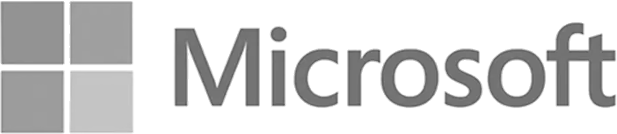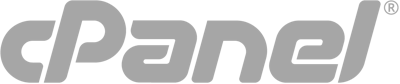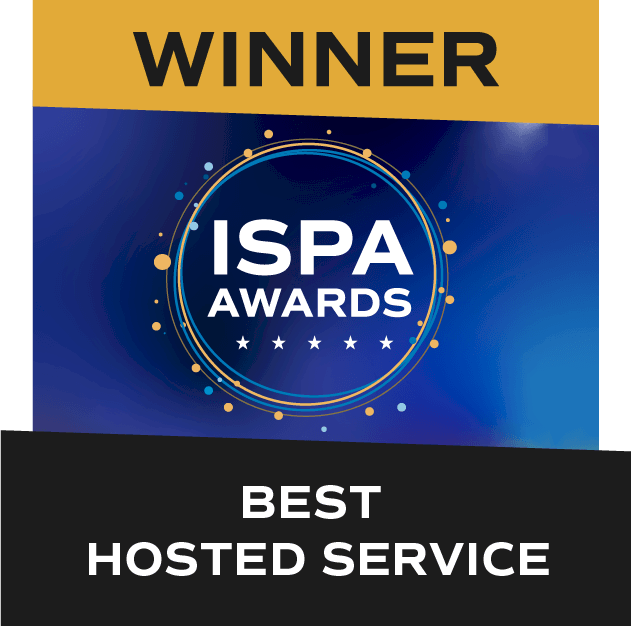Advice
How to migrate or backup your mailbox using PST Import

How to import Outlook data
You can use the backup copy of your .PST file to restore your Outlook data if the original .PST file is damaged or lost. Everything that is saved in the .PST file is returned to Outlook.
NOTE: These steps apply to Outlook 2013 and later
If you need help with exporting your Exchange mailbox, follow the instructions found in our export blog post.
Instructions
Follow these steps to restore, or import, your data into Outlook:
1. Open Outlook, click File, highlight Open & Export then and select Import/Export
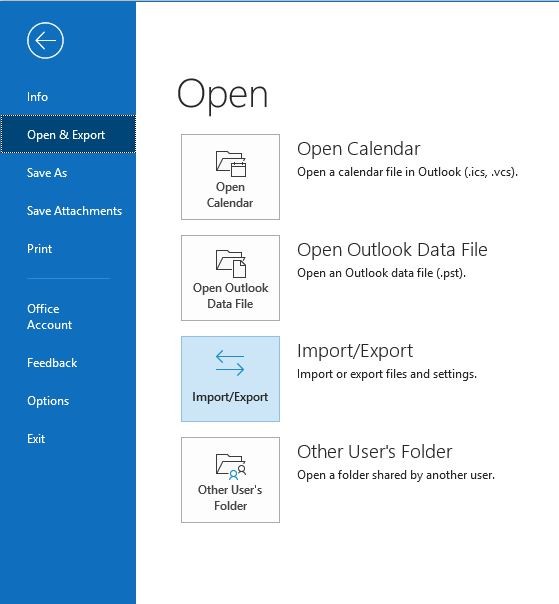
2. In the Import and Export Wizard, click Import from another program or file and then click Next
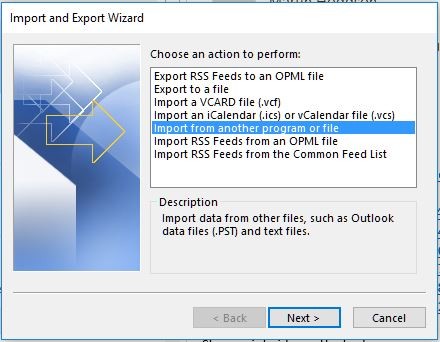 3. Click Outlook Data File (.pst), and then click Next
3. Click Outlook Data File (.pst), and then click Next
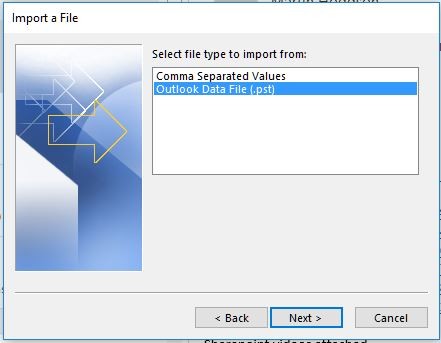
4. Type the path and the name of the .PST file that you want to import, or click Browse to choose the file to import
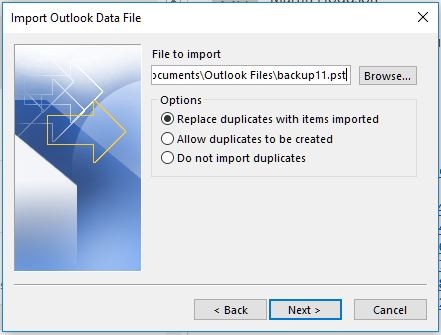 NOTE: Under Options, it is recommended that you click Do not import duplicates, unless you want the imported information to replace or duplicate items that are already in Outlook
NOTE: Under Options, it is recommended that you click Do not import duplicates, unless you want the imported information to replace or duplicate items that are already in Outlook
5. Click Next
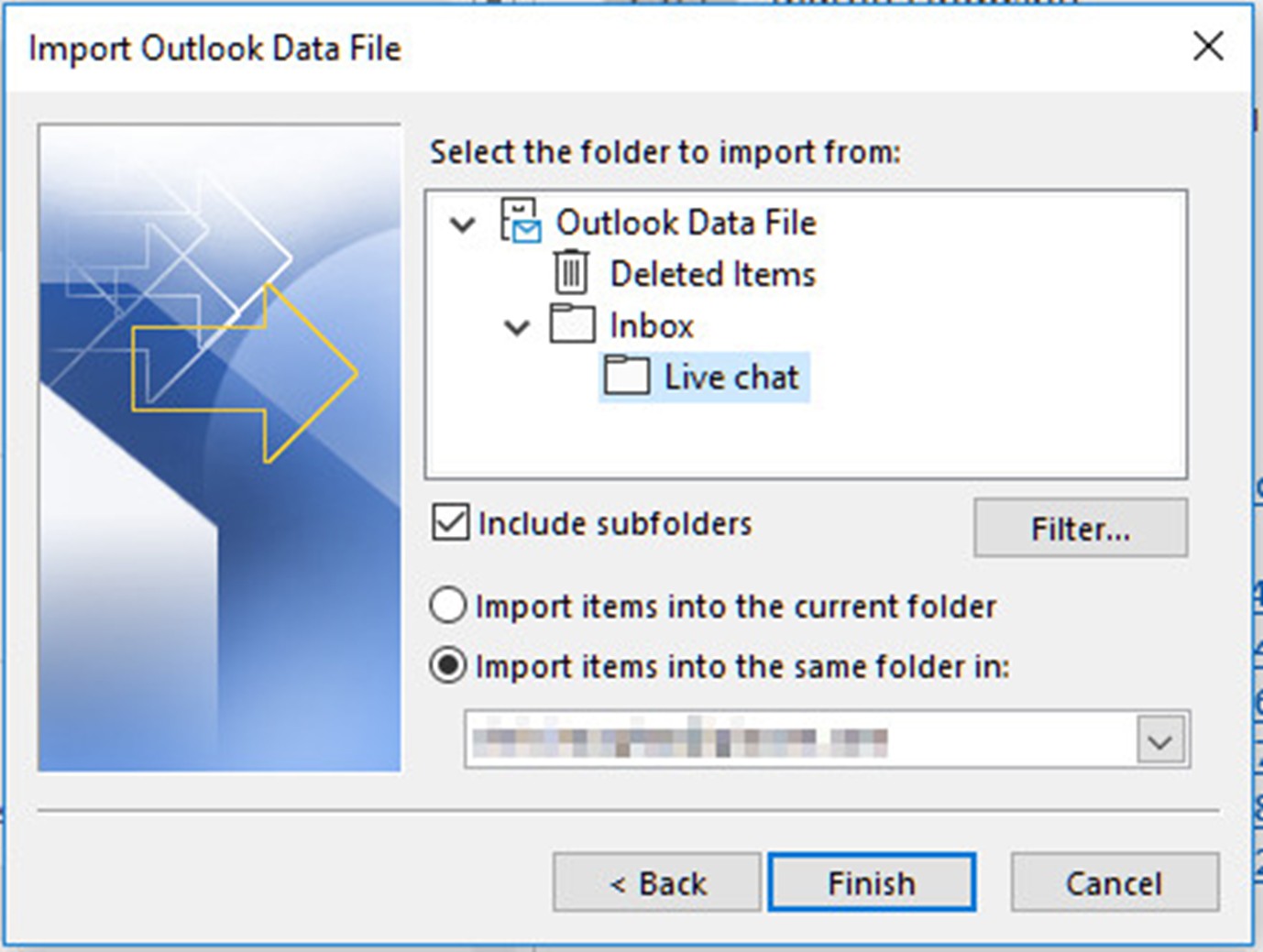 6. Select the folder that you want to import. To import everything in the .PST file, select the top of the hierarchy.
6. Select the folder that you want to import. To import everything in the .PST file, select the top of the hierarchy.
You can choose to import to the current or original folder.
NOTE: The top folder (usually Personal Folders, Outlook Data File or your email address) is selected automatically. Include subfolders is selected by default. All folders under the folder selected will be imported
7. Click Finish
Speak with a Storm Expert
Please leave us your details and we'll be in touch shortly
A Trusted Partner