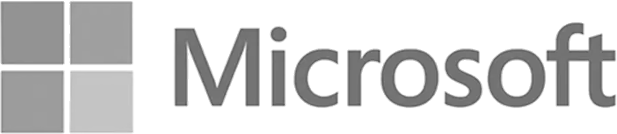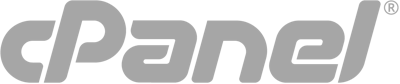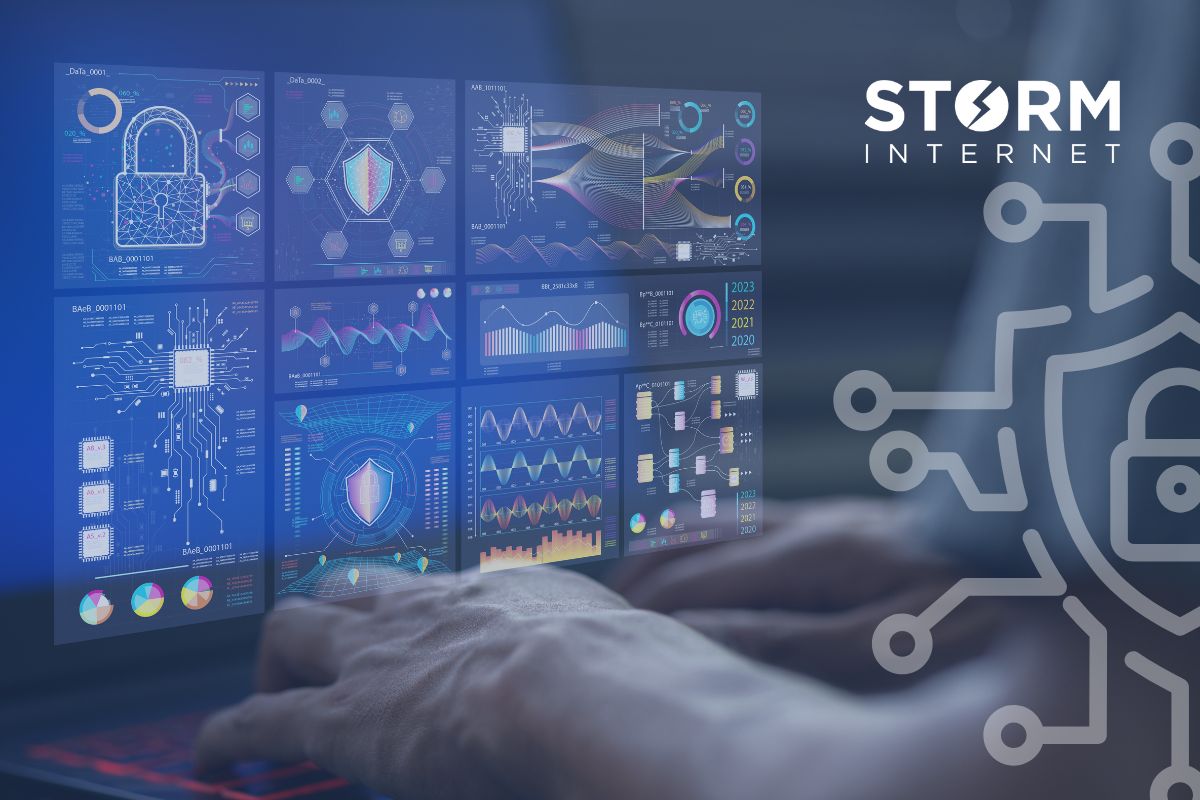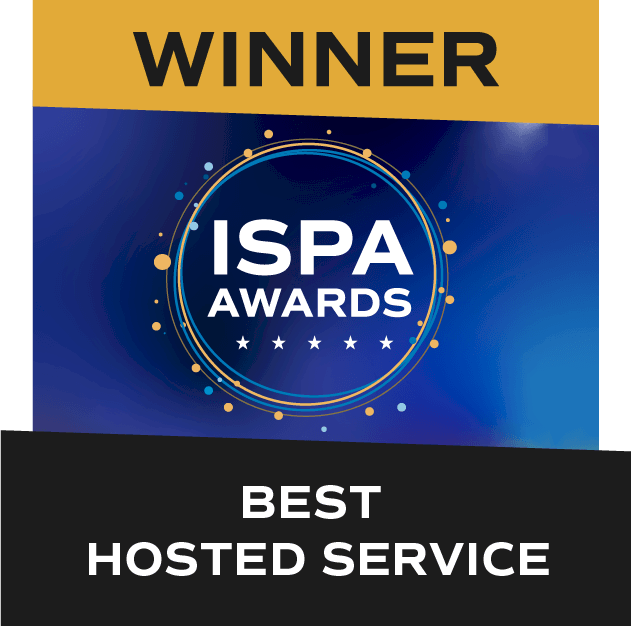Advice
How to migrate or backup your mailbox using PST Export
How to export Outlook data
The below steps can be used to export your Exchange mailbox to a .pst file using Microsoft Outlook. If you don’t already have Outlook, you can download a copy from https://apps.microsoft.com/detail/9nrx63209r7b.
NOTE: These steps apply to Outlook 2013 and later.
If you need help with importing your Exchange mailbox, follow the instructions found in our import blog post.
Instructions
1. Open Outlook, click File, highlight Open & Export then and select Import/Export
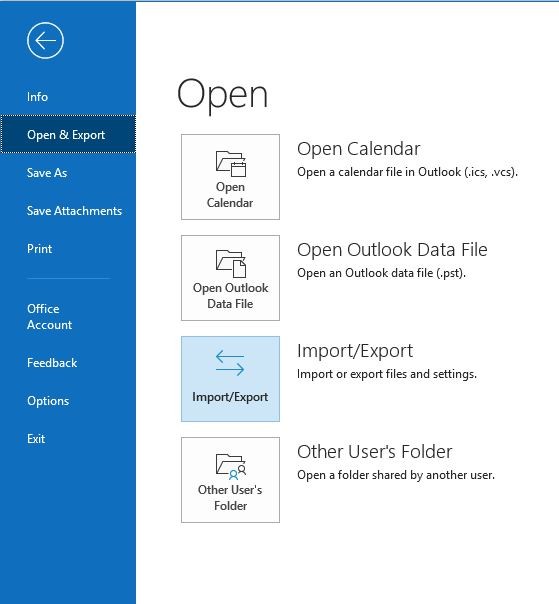 2. In the resulting dialog, select Export to a file and click ‘Next‘
2. In the resulting dialog, select Export to a file and click ‘Next‘
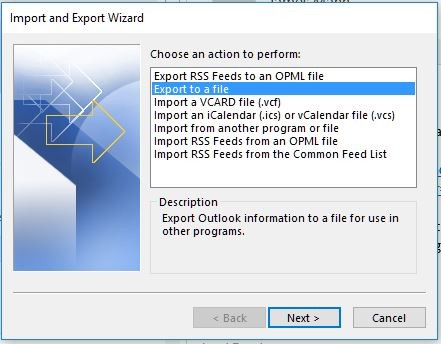 3. Click Outlook Data File (.pst) then click Next
3. Click Outlook Data File (.pst) then click Next
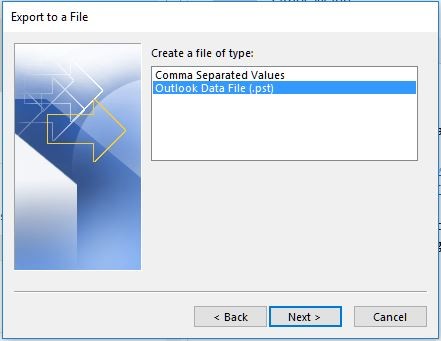
4. Select the folder to export, and then click ‘Next‘
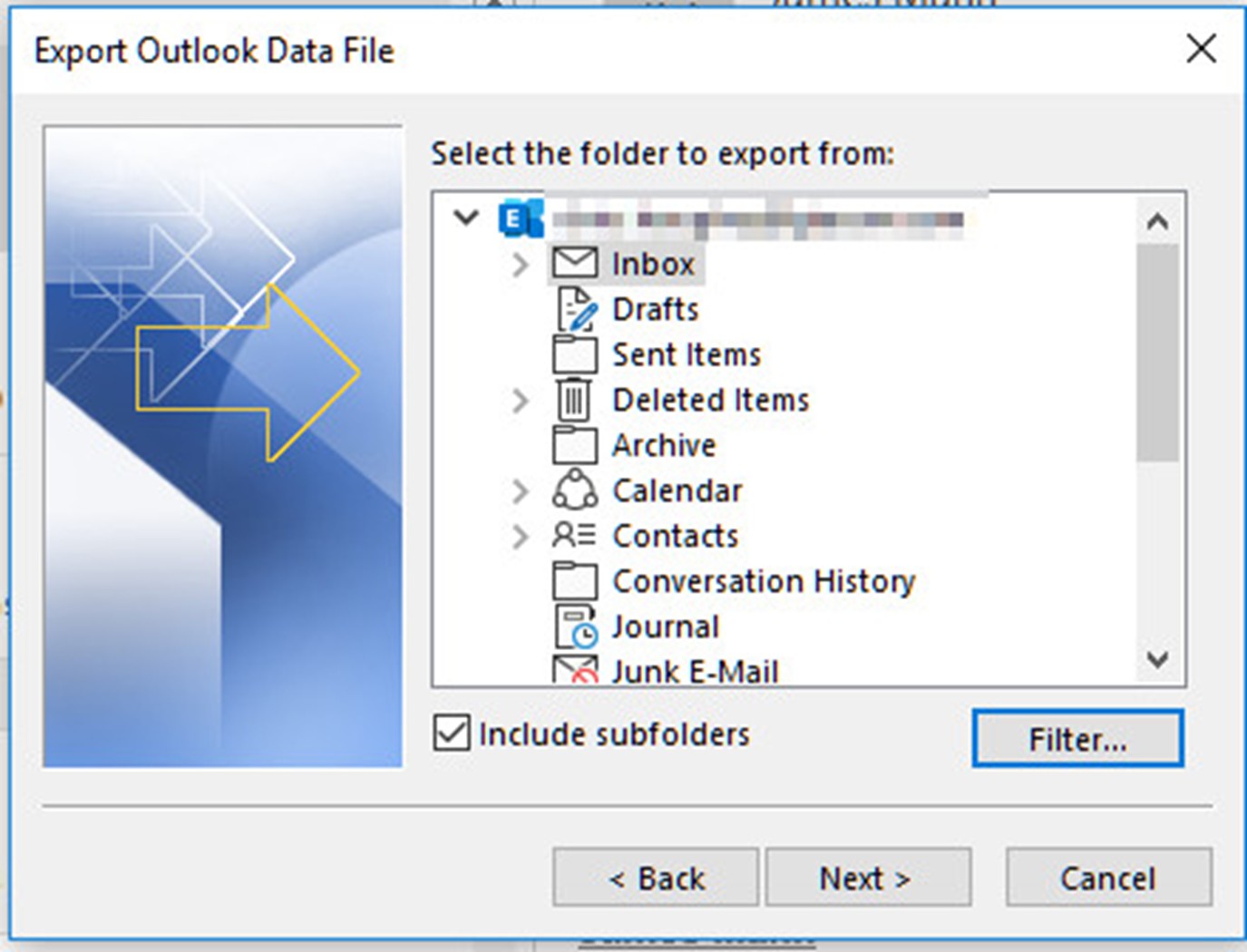 NOTE: To export the entire mailbox for a migration, select the username at the top of the tree list. Ensure Include subfolders is checked.
NOTE: To export the entire mailbox for a migration, select the username at the top of the tree list. Ensure Include subfolders is checked.
5. If you want to perform a selective migration or backup, click Filter, make any filter selections then click OK
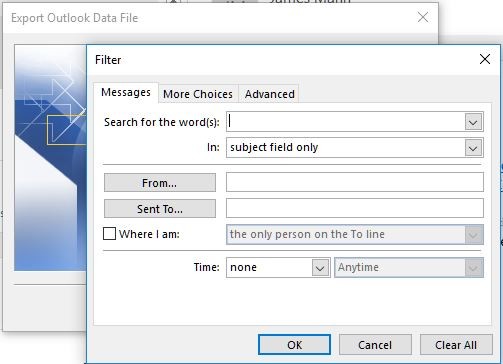 6. Select the location where you want the new .PST file to be saved
6. Select the location where you want the new .PST file to be saved
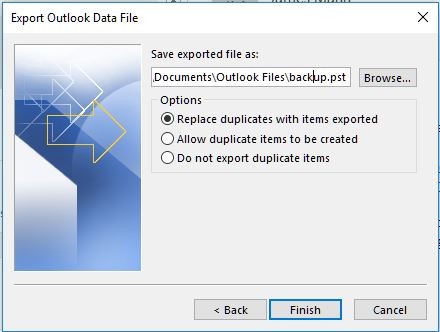 7. Click Finish.
7. Click Finish.
If you are creating a new PST file, you can optionally enter a password (leave password fields blank to create the file without a password):
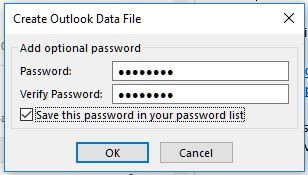 Click OK. The export time will vary according to the amount of data. You will not be able to use Outlook until the export completes.
Click OK. The export time will vary according to the amount of data. You will not be able to use Outlook until the export completes.
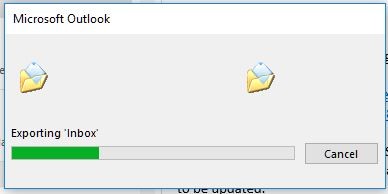 NOTE: If you export items from one .PST file to another, no folder design properties are maintained. Folder design properties include permissions, filters, description, forms, and views.
NOTE: If you export items from one .PST file to another, no folder design properties are maintained. Folder design properties include permissions, filters, description, forms, and views.
Speak with a Storm Expert
Please leave us your details and we'll be in touch shortly
A Trusted Partner